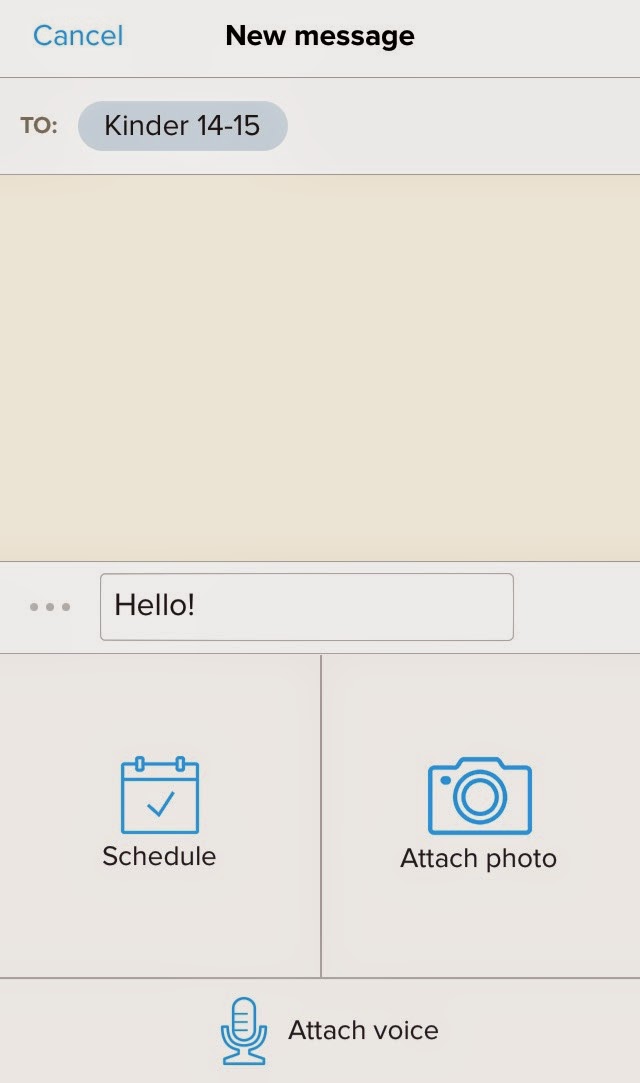Me: "What did you do at school today?"
Daughter: "Uhmmm... I don't know, but at recess I played with Sally! We played family and I was the mom"
Me: "Really? Awesome. How was Math? What are y'all doing in Math?"
Daughter: "It was good."
..........sound familiar? I hear parents complaining about this every year and I feel their pain. I go through the same thing with my daughter and if it weren't for my son's amazing preschool and the daily journal that they fill out for us, we would have the same conversations with him! (not exactly... he's 15 months old)
well... da da DA!!!
This app is AMAZING! ...and FREE!!!!
In just a few simple steps, my kinder friends are able to take pictures/videos/etc. of their work and add it to an online journal for their parents to see! Don't worry... all entries added by a student come to the teacher FIRST for approval BEFORE going into the student's journal! All journals are secure and only that child's parent can see their entries. That's how I have mine set up; however, you can enable it to where classmates can see everyone's entries. I didn't find this necessary.
How do you get started??
So how do we use it in Kinder? What are the logistics? Setup was simple! I created my teacher account and called the students up to take their pictures. The app also has little icons the kids can use if you don't want to take their pictures. I think, at least with littles, the pictures allow them to find themselves in the list quickly when adding items to their journals!
After creating my account and my class list, it was time to get down to business....teaching KINDERGARTENERS how to use it in hopes that they can do it INDEPENDENTLY. Well well well...it just so happens that SeeSaw had the same thing in mind and created a perfect little handout with kinder-friendly directions! All I had to do was print (on cardstock for durability) and post in a few places around my room! Now I should clarify...these directions showed students how to login to the app! Not how to add things to their journals.
To teach students how to add items to their journals, I used my trusty
Reflector App! If your school doesn't have this...ask for it NOW! It's like AppleTV. I've got a post about this-
here! ;) So I showed students what to click, went over the rules for what types of things we wanted to add to our journals, etc. Then it was time to try it! They had just created these adorable Shape Monsters and Graphs, so I had 6 students at a time come up and add a picture of their project to their journal! We also added a fun, voice greeting that explained to parents what it was! Some said "Hey Mom! This is my shape monster! Isn't my graph great?" or "Do you like my project?". Things like that!
We've only been using this for about a week but parents are LOVING it! Moms and Dads are able to "like" projects or type comments to their child! I sent home parent letters (those are already made for you, too!!) and parents haven't had any trouble logging in! It's been so fun to see parents write positive comments to their kids or even just show that they saw something by clicking the little heart!
Here are some pictures from my end (the teacher side of it!).
This is what it looks like when I open the app. You can see on the left, the red number shows me how many "unapproved" entries there are. I told you they love it! :)
I can scroll through the entries and view each one, decide if it is appropriate, and if not I can delete it. With a simple click of that red button, this entry would not go to parents. However, this friend did a great job on his precious monster, so of course it was approved! :)
You'll notice that at the very bottom, you can click the green button to approve all. I scroll through and view each entry before doing this, but this is what you will click after you have deleted any unacceptable entries. :)
If you click the 3 little dots under a child's entry, you get a box like this:
And when they're all approved, it looks like this:
As the teacher, you can also add entries! We were doing an author study in the library last week and I went around and took pictures of the groups working. It took two seconds! I was actively monitoring and connecting with parents at the same time!
I sure do love me some SeeSaw!!
What are you waiting for?! Visit
SeeSaw's website for more info! They have a great little video right on the homepage that gives an overview!
 My students get excited about graphs because I do. Don't get me wrong- I love the cute clip art and chart paper graphs, but
we had already done a week of this type of graph! I needed something
new and exciting...for them AND me! Room 304 was about to explode with excitement on the day that I decided to take graphs a step further and integrate some technology into our lesson!
My students get excited about graphs because I do. Don't get me wrong- I love the cute clip art and chart paper graphs, but
we had already done a week of this type of graph! I needed something
new and exciting...for them AND me! Room 304 was about to explode with excitement on the day that I decided to take graphs a step further and integrate some technology into our lesson!